We’ve had some cracking feedback about Top Darts since it was launched in late December, everybody appears to be really enjoying the game. One clever chap (Todd Parsons, take a bow) asked if we had a template available which would allow him to see how the picture board is mapped so he could create custom board art. We hadn’t, but it wasn’t difficult to create and it’s such a good idea we’ve decided to share it with everybody – simply download the template files from [Link 1] and [Link 2].
- To position your custom artwork using the template provided, you will need an image editing program such as GIMP or Adobe Photoshop and a basic knowledge of the program
- Download the template file to your computer
- Open the template png in your image editing program
- Create a new layer for your artwork under the template layer
- Use the template layer to align your artwork as you want it displayed on the dartboard in-game
- For best results, do not resize the canvas – keep the image size set to 640 x 480 pixels
- Hide the template layer and then save the file in png or jpeg format onto your computer
- Create a folder on your USB drive called “picture” and copy the new file into it
- Eject the USB drive and plug it into a spare USB port on your PS3
- In the PS3 XMB menu, open the USB drive in the “Photo” menu
- Your artwork should be displayed as a thumbnail in the menu. Scroll to the correct image if there are multiple images in the folder
- Copy the image to the PS3 by bringing up the options using the Triangle button and selecting “copy” from the list
- Now start Top Darts
- In the main menu, select “Games” and in the Game Setup Screen switch to the “Load Photo” board type
- When prompted, select the dated folder with the image in and then select the image
- The image will load under a preview board template
- Select “Tick” to continue and configure your game type. (Select “Cross” to return to the folder and load another)
- Complete the “Game Setup” and the “Player Setup” screens to see your image loaded onto the dartboard in-game
- Invite friends and family round for some top quality fun and to admire your artistic skills
If you make a piece of art that you’re particularly proud of, why not share it on the Official PlayStation Forums so other people can take a look?
Thanks for all your feedback emails we really do appreciate them; please keep them rolling in.









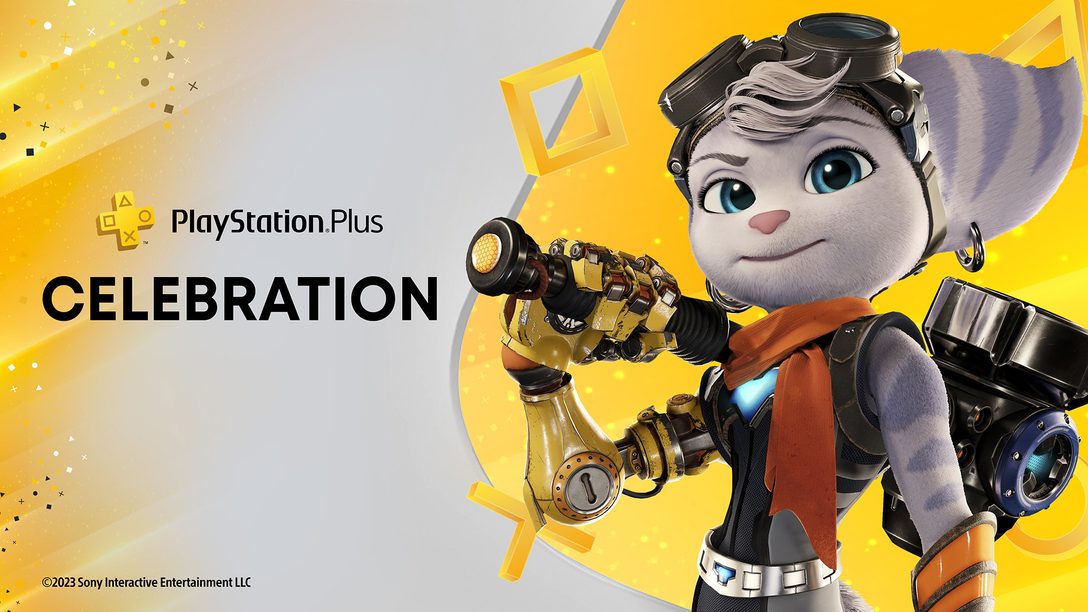


Join the Conversation
Add a CommentBut don't be a jerk!
9 Comments
Loading More Comments